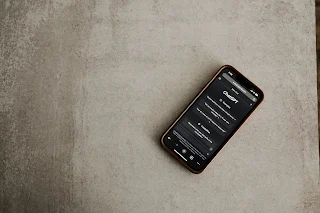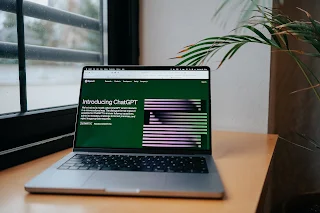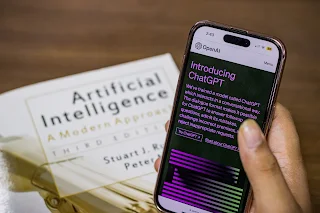In the age of advanced AI chat services like OpenAI's
ChatGPT, privacy is paramount. OpenAI understands the need for users to
safeguard their conversations, and to that end, they have introduced a feature
that allows users to easily hide and manage their chats. This guide will walk
you through the steps to hide, access, and manage your ChatGPT conversations on
both the web and mobile platforms.
Hiding Chats on ChatGPT Web
OpenAI has made it incredibly simple to hide your ChatGPT
conversations when using the web interface. Follow these steps:
Log in to chat.openai.com:
- Visit chat.openai.com and log in using your OpenAI account credentials.
Select and Archive:
- Choose the chat you want to hide and click on the ellipsis (...) button.
- From the context menu, select "Archive chat."
Instant Disappearance:
- The selected chat will instantly disappear from the sidebar.
Viewing Hidden Chats on ChatGPT Web
To access or unarchive hidden chats, follow these steps:
Navigate to ChatGPT Settings:
- Click on your OpenAI account name in the bottom-left corner.
- Select "Settings" from the context menu.
Manage Archived Chats:
- In the settings menu, click on "Manage" next to "Archived chats
Access or Unhide:
- To view a hidden chat, click on its name.
- To unhide, click the "Unarchive conversation" button next to the Trash icon.
Note: Hidden chats are not password-protected, allowing anyone to access them via the settings menu.
Hiding Chats on ChatGPT iOS App
The mobile version of ChatGPT, specifically on iOS, also
offers the ability to hide chats. Here's how:
Launch ChatGPT on iPhone:
- Open the ChatGPT app on your iPhone and sign in with your OpenAI account.
Swipe or Tap:
- Swipe right on the conversation screen or tap the lines in the top-left corner.
- Long-press on the chat you want to hide and choose "Archive" from the context menu.
Archive Confirmation:
- Confirm the action when prompted.
Note: Ensure your app is updated to access the Archive
option.
Viewing Hidden Chats on ChatGPT iOS App
To access your archived chats on the ChatGPT iOS app, follow
these steps:
Access Settings:
- Tap the ellipsis (...) button next to your account name in the sidebar.
Navigate to Archived Chats:
- Select "Archived Chats" under the Account section in the settings menu.
View or Unarchive:
- Tap on the hidden chat.
- Choose "View" to read it or "Unarchive" to bring it back to the sidebar.
Note: Like the web version, hidden chats are accessible to
anyone through the settings menu.
Organizing Chats and Future Considerations
While archiving proves to be an effective method for
organizing secret conversations, it falls short of a perfect solution. Unlike
ChatGPT Folders, which allow users to sort all chats conveniently, the
archiving feature lacks the ability to hide or archive multiple chats
simultaneously.
In the future, it would be beneficial if OpenAI considered
enhancing the privacy aspect by allowing users to lock archived chats behind a
password. This additional layer of protection would offer users extra peace of
mind regarding the confidentiality of their conversations.
Conclusion:
Mastering the art of hiding and managing your ChatGPT
conversations is crucial in today's digital landscape. OpenAI's implementation
of the archiving feature makes it easy for users to selectively conceal and
reveal their chats, whether on the web or mobile. As technology evolves, it is
hoped that additional features, such as password protection for archived chats,
will be introduced, further enhancing the privacy and security of ChatGPT
users.
Tags:
- ChatGPT privacy
- AI chat security
- OpenAI features
- ChatGPT web tutorial
- Mobile chat management
- Archiving chats
- Privacy in AI communication
- ChatGPT iOS app
- Conversational AI best practices
- Digital communication privacy
- ChatGPT settings guide
- Hiding chats online
- Mobile app security tips
- Organizing ChatGPT conversations
- User privacy in chat services